Solving Module Import Errors with Pipx in Debian
Introduction
Working with Python packages on Debian can occasionally lead to unexpected challenges, especially with recent changes in how Debian handles Python environments. A common issue is encountering an ImportError when trying to use a module installed with pipx, as pipx installs packages in isolated environments.
Understanding Pipx and Virtual Environments
Pipx is designed for the installation of Python applications in isolated environments, ensuring that each application has its dependencies separately managed. This is ideal for executable applications but can lead to confusion when trying to use these installed packages as libraries within Python code.
Step-by-Step Solution
-
Create a Virtual Environment:
To ensure compatibility and avoid system-wide changes that could disrupt Debian’s Python setup, it’s best to use a virtual environment for Python development.mkdir -p $HOME/.venvs python3 -m venv $HOME/.venvs/MyEnv -
Activate the Virtual Environment:
Before installing any packages, activate the virtual environment:source $HOME/.venvs/MyEnv/bin/activate -
Install Packages:
Now, install your Python packages using pip within the activated virtual environment:pip install auditwheel -
Using the Installed Package:
With the package installed in the virtual environment, you can now import and use it in your Python scripts without issues.import auditwheel
Understanding the distinction between pipx and pip as well as the appropriate use of virtual environments is crucial for managing Python packages on Debian systems effectively. This approach not only resolves import errors but also maintains the integrity of your system’s package management.
For more detailed guidance on using pip and virtual environments, check out the Python Packaging User Guide.
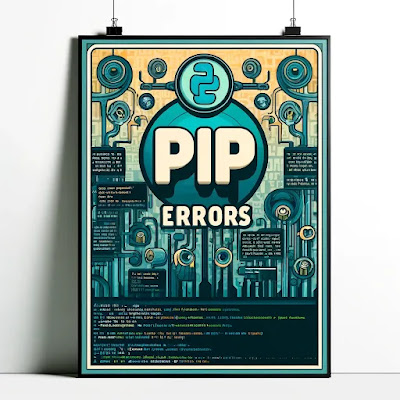

0 Comments:
Post a Comment
Note: only a member of this blog may post a comment.
<< Home