How to Determine the Latest Python Version Compatible with PyTorch
Are you running into issues trying to install PyTorch on your current Python setup? This is a common problem many developers face when they are using a newer version of Python that isn’t yet supported by the PyTorch libraries. In this blog post, we’ll guide you through how to determine the latest version of Python that works with PyTorch and provide you with examples to install it correctly.
Understanding the Compatibility Issue
When attempting to install PyTorch, you might encounter errors like:
ERROR: Could not find a version that satisfies the requirement torch (from versions: none)
ERROR: No matching distribution found for torch
This typically occurs because the version of Python you are using is not supported by the current PyTorch build. As of writing, Python 3.11 is relatively new, and not all libraries have caught up with this version.
How to Find Compatible Python Versions
To find the latest version of Python that is compatible with PyTorch, you can:
- Check the Official PyTorch Website: PyTorch documentation and installation guides often mention the supported Python versions.
- Browse the PyTorch GitHub Repository: Compatibility updates are frequently discussed in issues and pull requests.
- Use the PyTorch Archive or Nightly Builds: These sources can help you find experimental or upcoming versions that might support newer Python versions.
Example: Finding Compatibility
Let’s walk through an example scenario where we determine the compatible Python version and successfully install PyTorch.
Step 1: Checking Compatibility
Assume you are using Python 3.11 and facing installation issues. The first step is to verify if PyTorch supports this version:
- Visit the PyTorch Get Started page.
- Select the desired operating system, package manager, and CUDA version (if applicable).
- Look at the Python versions listed in the installation commands. If Python 3.11 isn’t listed, you need to use an older version.
Step 2: Installing a Supported Version
Based on the official documentation, let’s say PyTorch currently supports Python 3.10. Here’s how you can set it up:
1. Create a Virtual Environment with Python 3.10:
Ensure you have Python 3.10 installed. You can install it alongside other versions using pyenv or your operating system’s package manager.
# Using pyenv
pyenv install 3.10.4
pyenv virtualenv 3.10.4 pytorch-env
pyenv activate pytorch-env
2. Install PyTorch:
Once you have your virtual environment set up with Python 3.10, you can install PyTorch.
pip install torch torchvision torchaudio
Step 3: Verifying Installation
To verify the installation, you can run a simple script:
import torch
print(torch.__version__)
If the above script runs without errors and prints the PyTorch version, you’ve successfully installed PyTorch on a compatible Python version.
Using Nightly Builds for Cutting-Edge Features
If you are keen on using Python 3.11 and willing to experiment, you can try the PyTorch nightly builds. These builds are more frequently updated and might support newer Python versions sooner than stable releases.
For Linux:
wget https://download.pytorch.org/whl/nightly/cu117/torch-2.0.0.dev20230210%2Bcu117-cp311-cp311-linux_x86_64.whl
pip install torch-2.0.0.dev20230210+cu117-cp311-cp311-linux_x86_64.whl
For Windows (PowerShell):
wget https://download.pytorch.org/whl/nightly/cu117/torch-2.0.0.dev20230210%2Bcu117-cp311-cp311-win_amd64.whl -OutFile torch-2.0.0.dev20230210+cu117-cp311-cp311-win_amd64.whl
pip install torch-2.0.0.dev20230210+cu117-cp311-cp311-win_amd64.whlBy following these steps, you can determine the latest Python version compatible with PyTorch and install it without running into version issues. Whether you stick with stable releases or experiment with nightly builds, ensure your development environment is set up correctly for a smooth experience.
Labels: Determine version of Pytorch
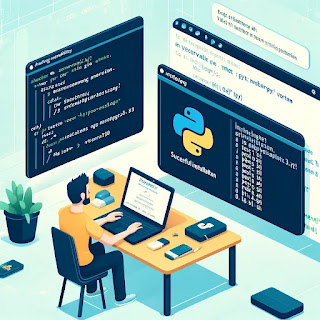

0 Comments:
Post a Comment
Note: only a member of this blog may post a comment.
<< Home